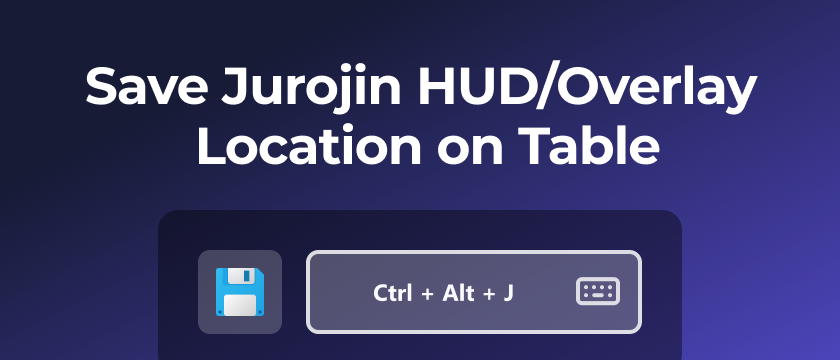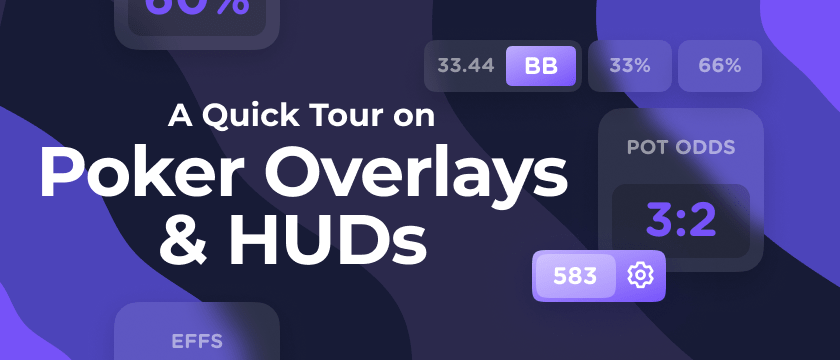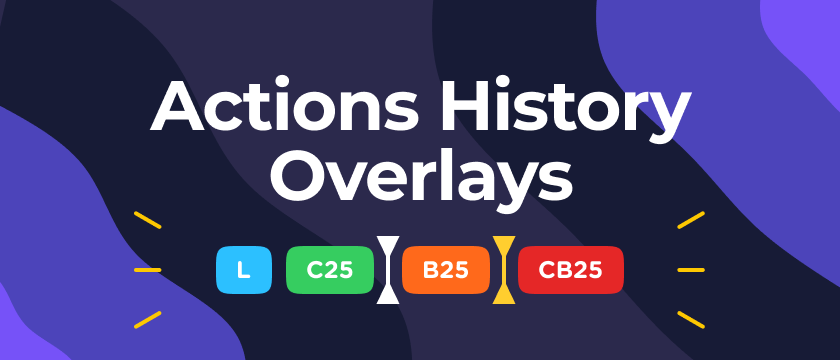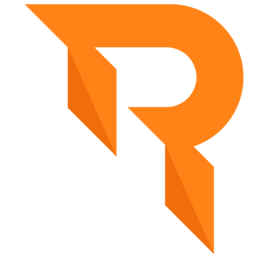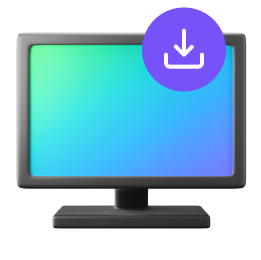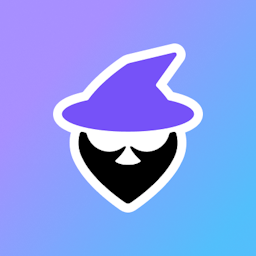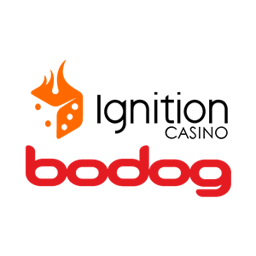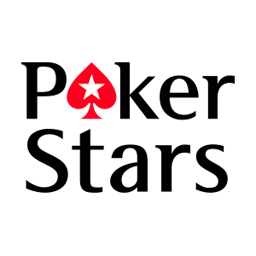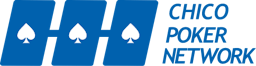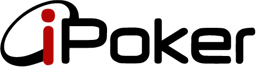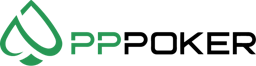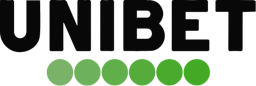Jurojin HUDs can be moved anywhere inside the table that contains them, in this guide we will show how to Move & Save the Location for all Overlays.
If you want to learn more about all the different HUD utilities that you can find in Jurojin, visit out Overlays Quick Tour article
How to Move HUDs in the Table
To move any overlay, you have to pick it up from the dotted line that will appear on it's side. Note that you might need to hover it for the dots to appear.
Save HUDs Location for Future Tables
To Save and replicate the Overlays location on all tables, press the Save Overlays Location Hotkey that you'll find within the Overlays Configuration. Below there is a screenshot to help you find it.
Steps to Correctly Save Overlays Location
- Make Sure you have the Save Overlays Location Hotkey configured.
- Move Overlays where you want them
- Move your Mouse Cursor on top of the Table that has the Overlays organized & press the Save Overlays Location Hotkey
👉Seat Overlays like Actions Line or Seat Positions's location are stored per Ring-Type. It means you need to Move & Save on 6max, 9max and so on.
👉Every Overlay Location is stored per Poker Site, so the move & save procedure must be repeated on each of your Casinos.
Video Showcasing the Save Location in Action:
In the video below, we show the Move & Save Location for HUDs, you can see that we move them first, and once we press the Save Overlays Location Hotkey the other table mimics the location of the HUDs.