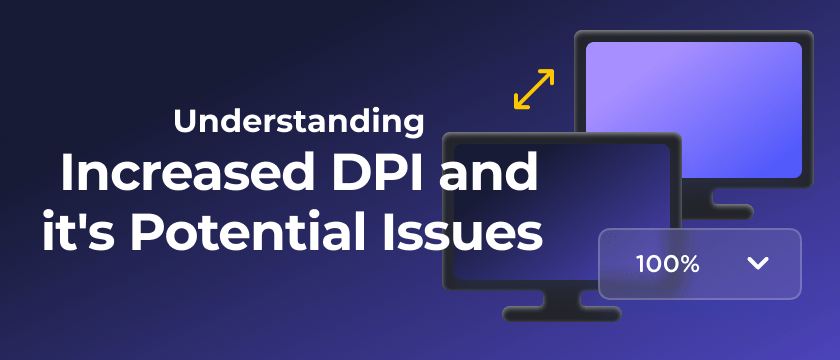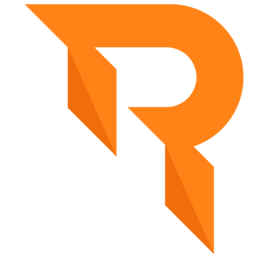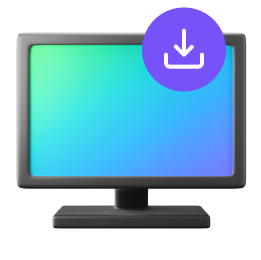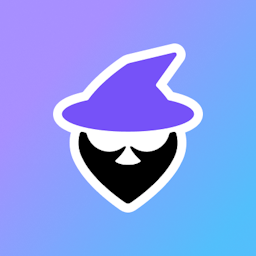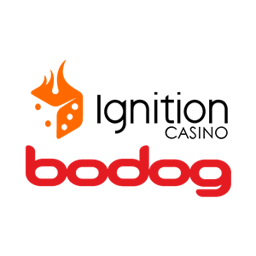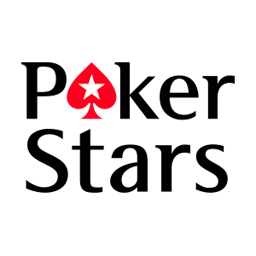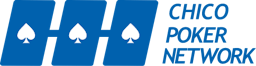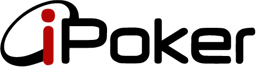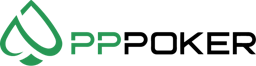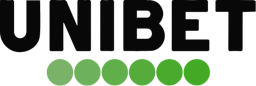When tables dissapear or are located in a wrong position, it is always related to Windows DPI Scaling. In this article we will show you how to adjust your DPI to 100% and therefore fix scaling issues.
👉If you want to know in-depth what DPI Scaling is and how does it work, check-out our Understanding Increased DPI and it's Potential Issues Article.
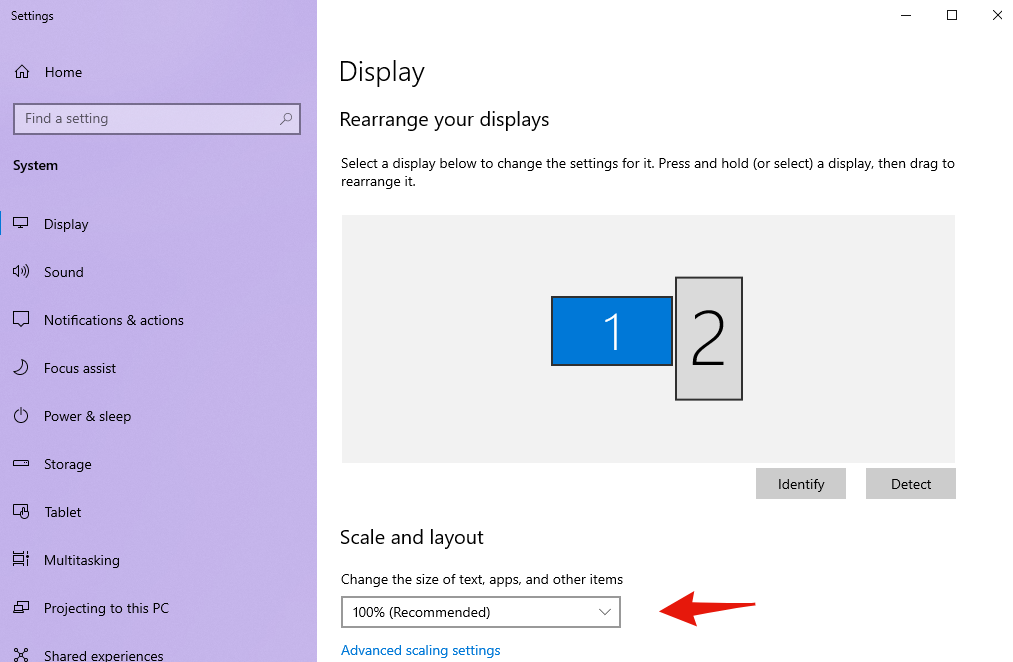
Set the DPI on 100% to Avoid Scaling Issues
Follow the next steps to change the windows scaling to 100%:
1 Go to your Display Settings
Right-click on your desktop and then click on display settings.
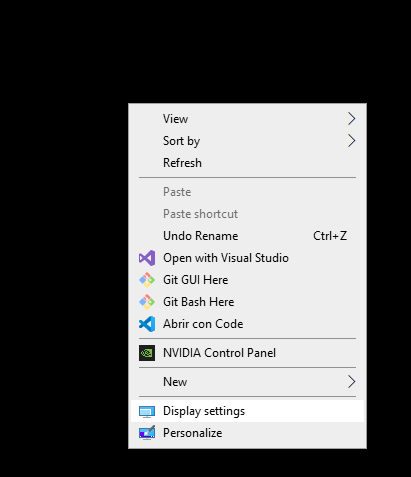
2 Check Display Scaling Settings
Make sure your screen scaling is at 100%.
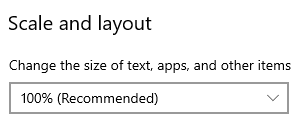
3 Repeat for All Ccreens
Scroll back to the top and repeat the check from step 2 for all screens.
Alternative Solution To Keep Scaling ON
If you need to have higher DPI, it is possible to try and override the DPI settings for the poker-rooms.
In the following video/screenshots you'll see how to override the setting, note that this must be done for all the poker apps.
Also note that after changing DPI settings a PC reboot is recommended for it to completely apply.
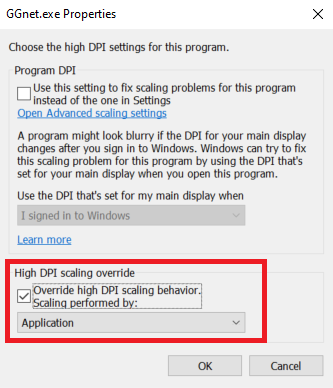
![fix-dpi-tables-positioning Fix Table Dissapear or Wrong Positioning [Fix DPI Scaling]](/faqs/fix-dpi-tables-positioning.png)